
Steps to view the full-text of articles discovered via Google, etc in Chrome browser
Browse:
Use one of the following Chrome Extensions
1. Google Scholar: Chrome Web Store
1. Download and install the extension.
2. Setup the extension
a. Go to Google Scholar
b. Go to settings
c. Go to library links and make sure Singapore Management University (SMU) – Find it @ SMU Libraries is selected. If not search for it, add and save.
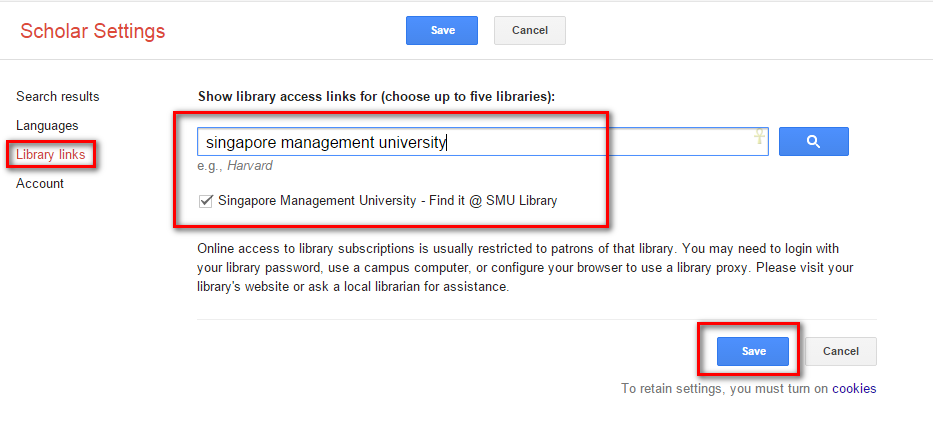
3. Click on the extension and search directly:
Use one of the links available for the result:
3. Click on the options to view the full-text:
2. EZProxy Redirect: Chrome Web Store
1. Download and install the extension.
2. Right-click on the extension button.
3. From the drop-down, go to "Options" to configure settings for SMU:
4. Add and save SMU:

5. The next time you reach an article via Google (i.e. not logged in via SMU), click on the extension.
You will be brought to notice on usage of electronic resources. Accept the terms:
Log in with your SMU credentials:
You will see the full-text available for download:
Was this helpful? 2 0